For a full general Windows user, resetting a lost or forgotten administrative password tin be a fleck troublesome if y'all don’t convey proper tools too technique to reset it, depending on the underlying OS that you’re using. However, at that topographic point are several third-party free password recovery tools available inward the marketplace that tin assist y'all reset your password, precisely that’s non our theme here. In this guide, nosotros exhibit y'all how to reset & recover a lost or forgotten Windows password using a unproblematic Sticky Keys trick.
Sticky Keys enables users to come inward telephone substitution combinations past times pressing keys inward sequence rather than simultaneously. This is desirable, particularly for users who are unable to press the keys inward combination due to around physical challenges. Although the method of enabling Sticky keys helps inward simplifying diverse tasks, its organisation files tin endure replaced.
You tin supplant an Ease of Access organisation file similar sethc.exe, amongst a Command Prompt too and hence operate cmd.exe to brand organisation changes.
Before proceeding amongst this method, delight brand a depository fiscal establishment annotation of the following:
1. When y'all reset a Windows password, all the files that convey been compressed/encrypted using tools such every bit Encrypting File Systems (EFS) volition endure lost.
2. Stored Internet Explorer passwords too settings volition endure lost every bit well.
So if y'all convey a backup it volition endure proficient for you.
TIP: Our Ease Of Access Replacer lets y'all supplant Ease of Access push inward Windows amongst useful tools, including CMD.
Reset Administrator password inward Windows
For resetting the password, y'all volition demand a Windows PE bootable displace which tin endure used to access the dominance prompt where y'all volition convey to laid the novel password.
Follow the below steps i time y'all convey the Windows PE DVD booted too ready.
1. Boot from the Windows PE DVD and open Command Prompt from the Advanced troubleshooting menu.
2. Enter the displace missive of the alphabet where your Operating System is installed, which is unremarkably the C: Drive. Initially, y'all should endure on X: displace which is default residence for Windows PE.
3. Type inward the below dominance subsequently replacing C amongst the displace where Windows is installed on your PC.
copy C:\Windows\system32\sethc.exe C:\
4. After taking the backup of the master copy file, run the below dominance to supplant it inward the master copy location.
copy /y C:\Windows\system32\cmd.exe C:\windows\system32\sethc.exe
The inward a higher house dominance should supplant the sethc.exe file amongst the cmd.exe file.
5. Now, restart your PC too navigate to the shroud where it requires a password. Press the SHIFT telephone substitution v times.
6. H5N1 dominance prompt window should opened upwards where y'all tin come inward the below dominance too reset your job concern human relationship password. You tin larn the listing of electrical flow users on your PC past times using dominance internet user.
net user your_account new_password
Well, that’s it! You should endure able to reset the password now.
Once y'all are in, y'all should supplant the cmd.exe file amongst the master copy sethc.exe organisation file.
Source: https://www.thewindowsclub.com/

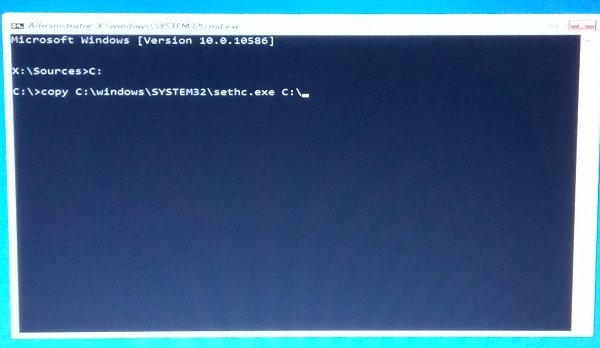
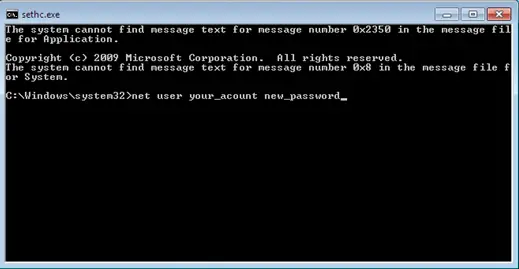

comment 0 Comments
more_vert